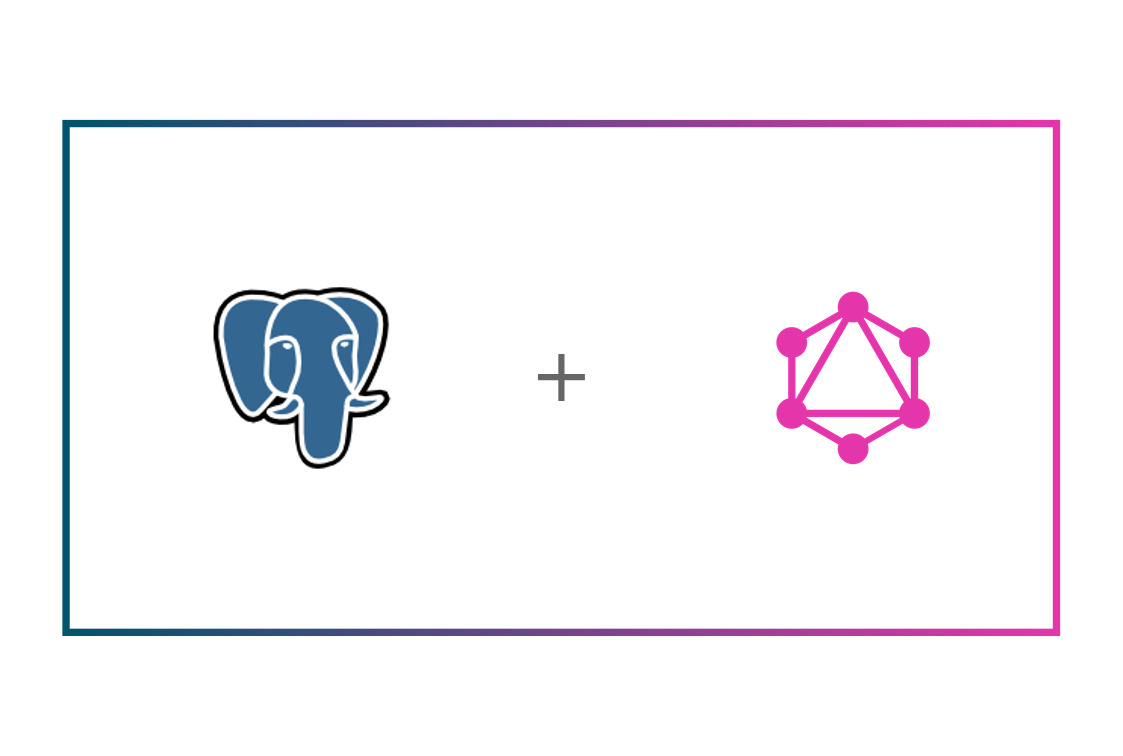GraphQL and Postgres are two amazing technologies that developers love! In this guide, I am going to show how you can easily set up a GraphQL API layer for your Postgres using Space Cloud in a couple of minutes.
The keyword to note here is instant. Which means you won’t have to write a GraphQL backend yourself. Sounds like a magic right? Let me explain it to you in a minute.
Table of contents
- Postgres and GraphQL intro
- What is Space Cloud?
- What if I don’t use Postgres?
- Getting started with GraphQL and Postgres
- Setup
- Creating Postgres schema
- Running GraphQL queries on Space Cloud
- Conclusion
Postgres and GraphQL Intro
Postgres is arguably the most advanced SQL database out there. The open-source community and the advanced set of features have made Postgres the fastest growing database. By extending its support for JSON type, Postgres seems to be a viable option for many who would otherwise have turned to document stores.
GraphQL, on the other hand, is a query language for your APIs, gradually replacing REST. It allows you to describe your data needs precisely and provides you with the exact data you had asked for, solving age-old under fetching and over fetching problems. If you are new to GraphQL and want to learn more about it, check out its official site.
However, to avail these excellent benefits, you need to set up a GraphQL API on the backend by writing resolvers. Having to write a GraphQL server adds friction to its adoption. While many tools help you auto-generate GraphQL APIs for Postgres, they don’t work with other databases. That’s where Space Cloud comes into the picture by providing GraphQL APIs for all your databases, including Postgres without writing a backend. So, let’s see what Space Cloud is all about.
What is Space Cloud?
To keep things simple,
Space Cloud is an open-source, serverless platform to develop, secure and scale your applications. It provides instant GraphQL and REST APIs on top of any database and microservice.
The coolest part about Space Cloud is that the database APIs are realtime. i.e. You can optionally subscribe to changes in the database. This functionality comes in handy while adding realtime functionalities to your app.
Since Space Cloud also has a robust security module built into it, you can consume these APIs directly from the frontend. So in most use cases, just making an Angular or React app using the Space Cloud APIs should be the only code you write!
What’s more? You can deploy your existing HTTP workloads to Kubernetes/Docker using Space Cloud via a single command. Space Cloud will automatically scale these workloads including scale down to zero. It will also take care of end to end encryption, traffic splitting and much more! Checkout all the features of Space Cloud
Already in love with Space Cloud? Show your support ❤ by giving us a star on Github.
What if I don’t use Postgres?
Space Cloud provides GraphQL APIs for MongoDB, Postgres, SQL Server and MySQL (and their compatible databases) out of the box. If you use any other database apart from Postgres, then these guides can help you get started:
Cool, that’s enough of history and features. Let’s dive straight into it!
Getting started with GraphQL and Postgres
In this guide, we are going to build a simple blogging application on top of Postgres, which has authors and posts.
Each author can have multiple posts, whereas a post can only belong to a single author. Note that this is a one-to-many relation.
Note: Don’t worry if you get stuck somewhere. You can always ping me on our Discord channel.
Setup
We are using space-cli to run both Space Cloud and Postgres for us.
Step 1: Install the space-cli
space-cli is the cli tool for Space Cloud. You can download a version for your particular platform:
Unzip the compressed archive.
For Linux / Mac: unzip space-cli.zip && chmod +x space-cli
For Windows: Right-click on the archive and select extract here.
Copy the space-cli binary to your environment path variable for global usage.
For Linux / Mac: Copy the space-cli to /usr/local/bin. You may have to use sudo depending on the permissions of your /usr/local/bin.
For Windows: Add the path of the space-cli.exe to the environment variable PATH for making space-cli accessible globally.
To make sure if the space-cli binary is installed correctly, type the following command:
For Linux / Mac: space-cli --version
For Windows: space-cli.exe --version
This prints the space-cli version.
Step 2: Run Space Cloud & Postgres
We can set up all Space Cloud components (gateway and runner) via space-cli using a single command.
space-cli setup --devThe setup command selects Docker as a target by default and runs all the containers required to setup Space Cloud. On successful installation it generates an output similar to this one:
INFO[0000] Setting up Space Cloud on docker.
INFO[0000] Fetching latest Space Cloud Version
INFO[0000] Starting container space-cloud-gateway...
INFO[0000] Image spaceuptech/gateway:latest already exists. No need to pull it again
INFO[0000] Starting container space-cloud-runner...
INFO[0000] Image spaceuptech/runner:latest already exists. No need to pull it again
INFO[0001] Space Cloud (id: "local-admin") has been successfully setup! 👍
INFO[0001] You can visit mission control at http://localhost:4122/mission-control 💻
INFO[0001] Your login credentials: [username: "local-admin"; key: "KkYr6FvgYsvr"] 🤫Verify Space Cloud installation
Verify the installation by running the following docker command:
docker psYou should see an output similar to this:
CONTAINER ID IMAGE COMMAND CREATED STATUS PORTS NAMES
507ce4042486 spaceuptech/runner:latest "./app start" About a minute ago Up About a minute space-cloud-runner
33a5a7a9be3a spaceuptech/gateway:latest "./app run" About a minute ago Up About a minute 0.0.0.0:4122->4122/tcp, 0.0.0.0:4126->4126/tcp space-cloud-gatewayRun Postgres
We will be running a fresh Postgres database in this guide. However, you can even add your existing databases to Space Cloud.
We can run Postgres database inside a docker container via space-cli using the following command:
space-cli add database postgres --alias postgresIt might take some time if you did not have the postgres image cached locally.
Once we have started Postgres, we need to know its IP address. Luckily, the space-cli add database command also creates a domain name for our database, which is of the following format:
<alias-name>.db.svc.cluster.localSince we had set the –alias to postgres in the add database command, the domain name for our Postgres translates to:
postgres.db.svc.cluster.localStep 3: Configure Space Cloud
If you exec into docker container of Space Cloud’s gateway, you can see a config.yaml file generated by gateway in the /app directory.
Space Cloud needs this config file to function. The config file is used to load various information like which databases to use, their connection strings and security rules.
Space Cloud has it’s own Mission Control (admin UI) to configure all of this quickly.
Open Mission Control:
Head over to http://localhost:4122/mission-control to open Mission Control.
Note: Replace
localhostwith the address of your Space Cloud if you are not running it locally.
Create a project:
Click on Create a Project button to open the following screen:
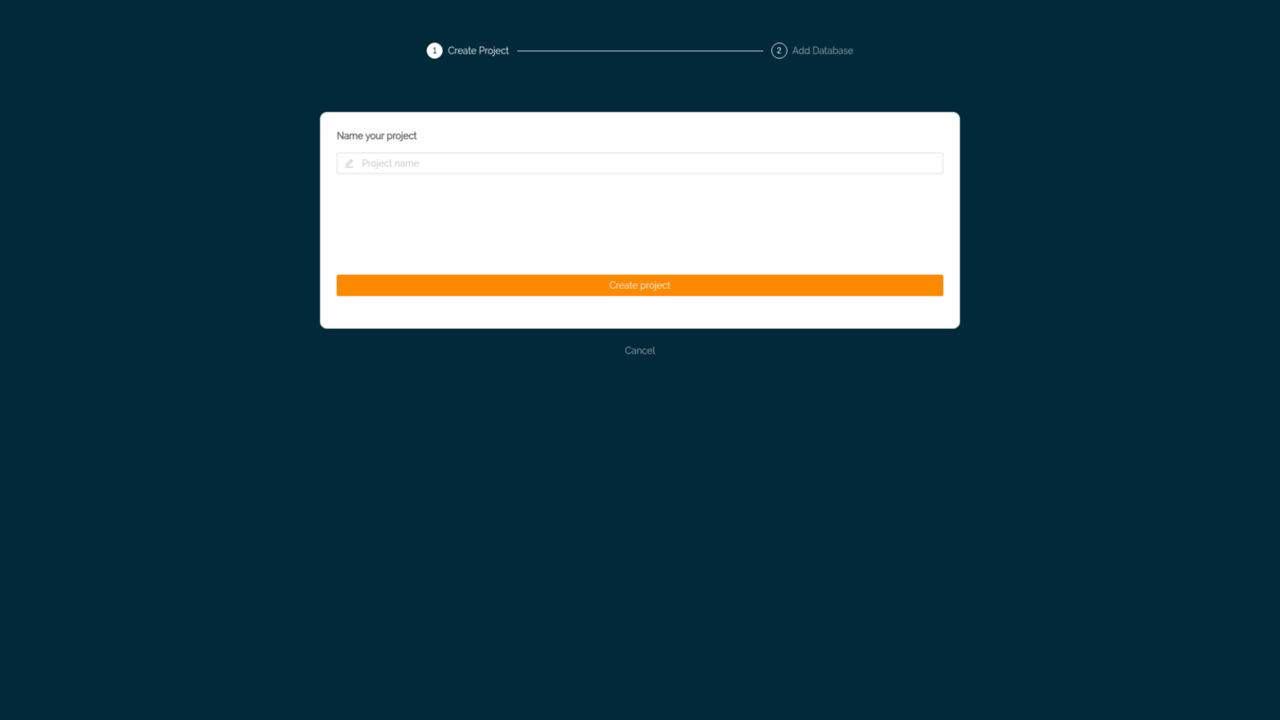
Give a name to your project.
Hit Create Project button to create the project.
Add database to your project
After creating the project, the next step is to add a database to your project:
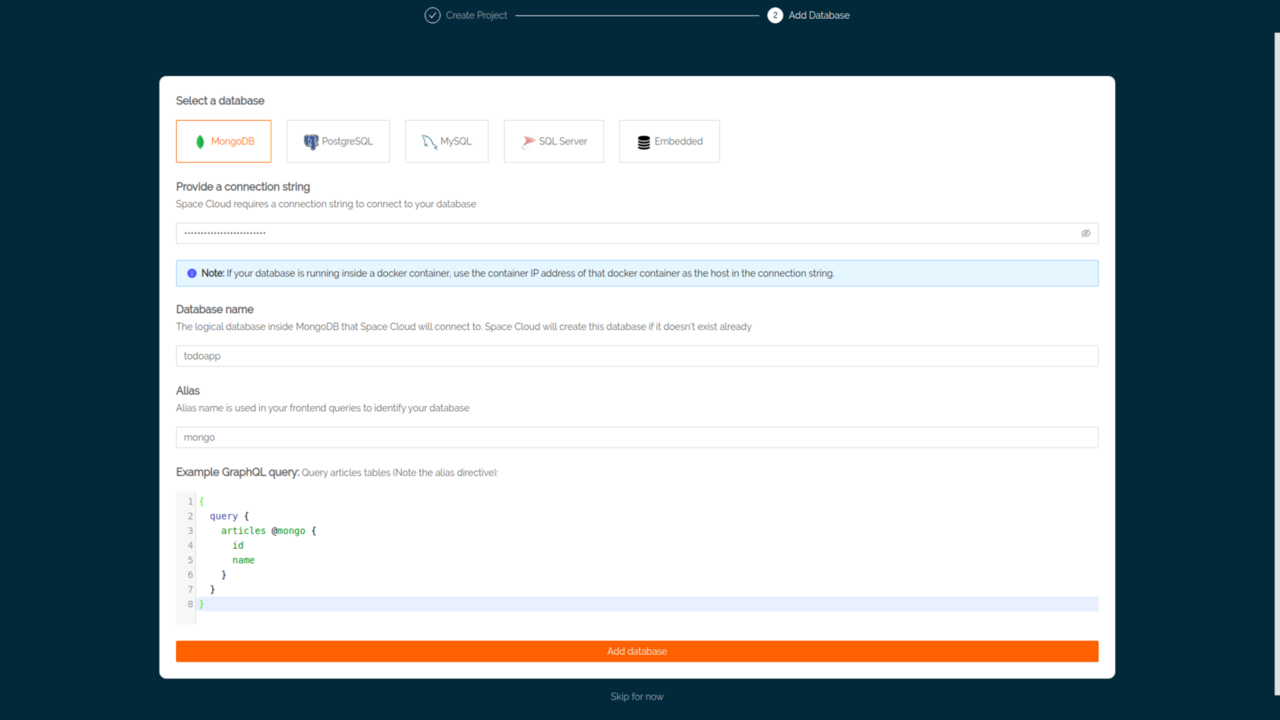
Select PostgreSQL as the database.
Replace localhost with the domain name we noted earlier to get the final connection string as:
postgres://postgres:mysecretpassword@postgres.db.svc.cluster.local:5432/postgres?sslmode=disableHit Add database button.
If the connection was successful, you would get a notification for a successful connection. After that you would be directed to the overview page of your project:
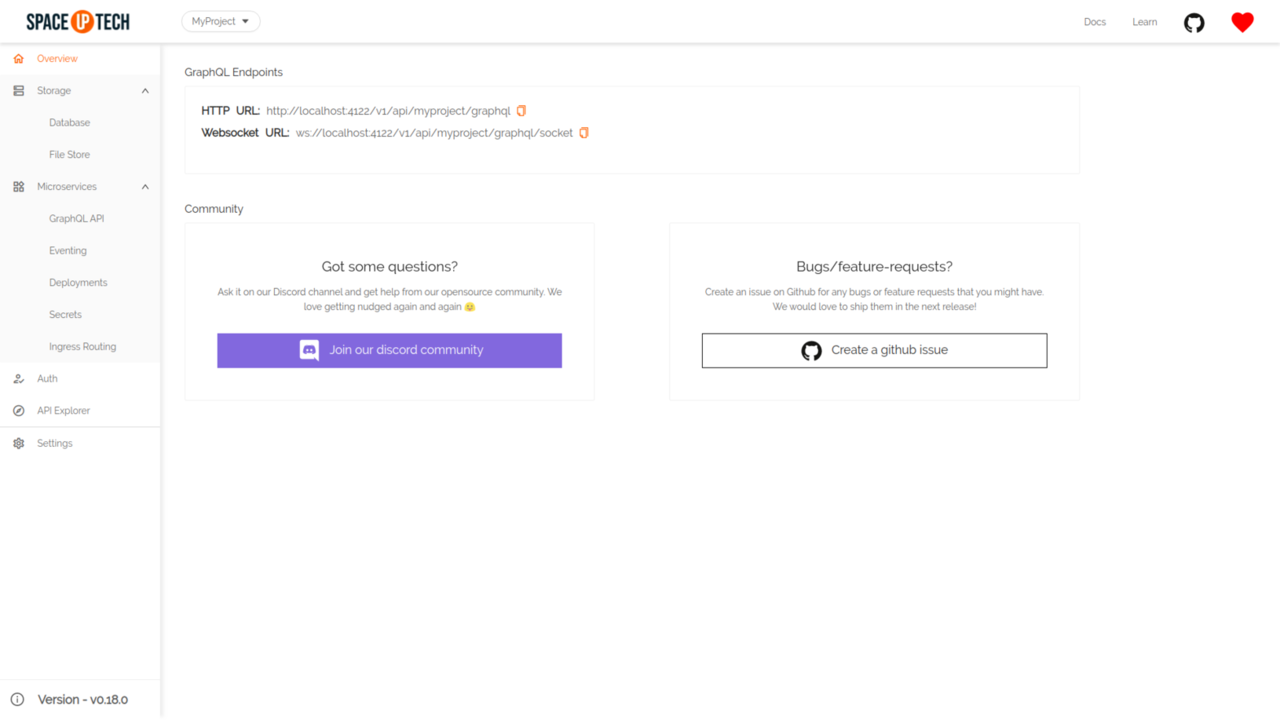
Creating Postgres schema
Space Cloud provides you with a neat GraphQL SDL to describe the schema for your Postgres tables which looks something like this:
type author {
id: ID! @primary
name: String!
}Space Cloud automatically creates a table named author in Postgres based on the schema. Thus, there is no need to deal with SQL statements to create tables.
The best part is that the schema SDL provided by Space Cloud is declarative in nature.
What this means is that Space Cloud always tries to accomplish the schema you have provided by only making those changes which are required. For example, let’s say you added one more field to your schema like this:
type author {
id: ID! @primary
name: String!
description: String
}Note: Space Cloud won’t create the entire table again since it’s already there. Instead, it just uses the
ALTER TABLEstatement to add a column. This ability in Space Cloud allows us to focus on our application rather than the database.
Creating author table
Head over to the Database section.
Click on Add a table button in the Overview tab to open the following form:
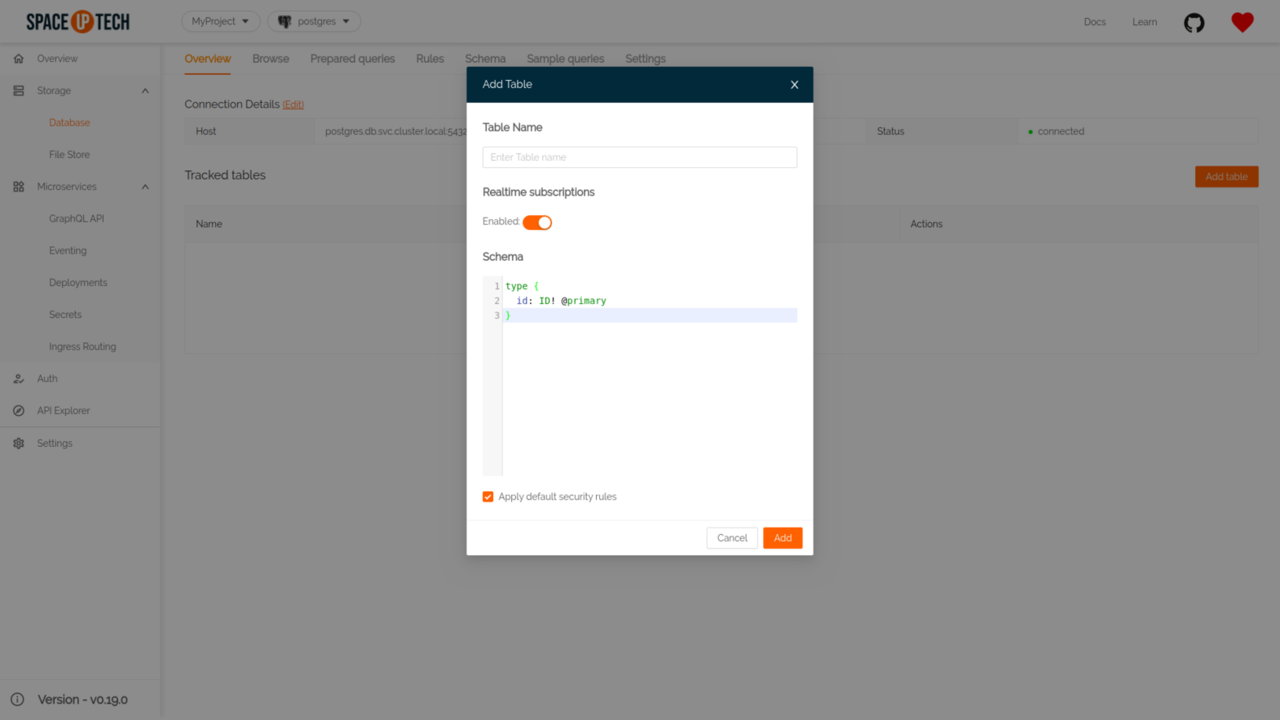
Give your table name as author.
Copy-paste the following schema and hit save:
type author {
id: ID! @primary
name: String!
posts: [post] @link(table: "post", from: "id", to: "author_id")
}This schema creates a table author with id and name fields. The type ID is nothing but an auto-generated unique id whereas @primary directive tells Space Cloud to make the id field as a primary key of the table. Checkout data modelling in Space Cloud to learn more.
Note: The
postsfield is not a physical field in theauthortable. It’s just a virtual field that links to theposttable to make GraphQL queries and mutations simpler from the frontend. We are going to cover it in more details below.
Creating post table
Once again click on the Add button in the Database section.
Give your table name as post.
Copy-paste the following schema and hit save:
type post {
id: ID! @primary
title: String!
author_id: ID @foreign(table: "author", field: "id")
}Notice the @foreign directive. It creates a foreign key on the author table to maintain the integrity of the relation. Read more about modelling relations in Space Cloud.
Great! We have created all the tables required for this guide. Its time to play around with GraphQL and Postgres.
Running GraphQL queries on Space Cloud
Mission Control has an embedded GraphiQL IDE which lets us fire queries without having to build a frontend.
Head over to the Explorer section.
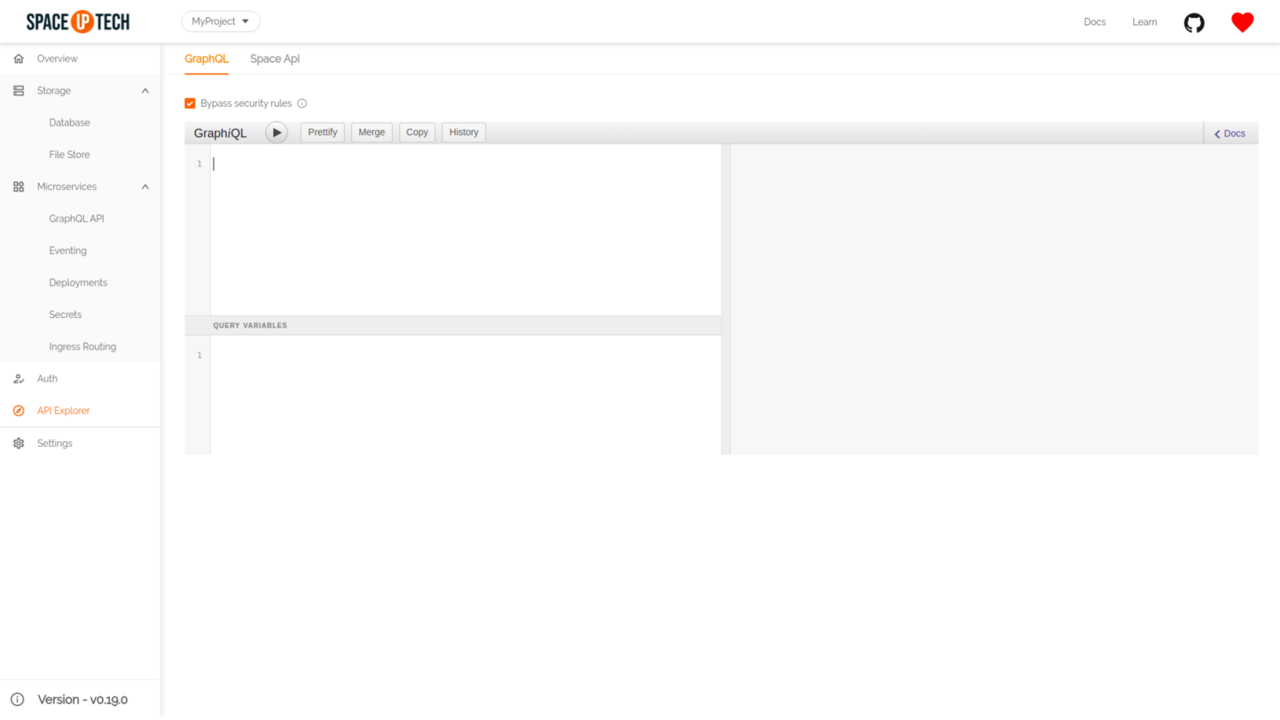
Let’s start by creating some authors and posts, which translates to inserting a few records in your Postgres.
Inserting data
Inserting data into our Postgres is as simple as firing a GraphQL query for us. So let’s try inserting a few authors along with their posts. Below is a GraphQL query that helps us do that. Try running this GraphQL query in the GraphiQL editor:
mutation {
insert_author(
docs: [
{
id: "1",
name: "Dan",
posts: [
{ id: "1", title: "Introducing Hooks" },
{ id: "2", title: "React vs Vue" }
]
},
{
id: "2",
name: "Ryan",
posts: [
{ id: "3", title: "Context API" },
{ id: "4", title: "React + Redux" }
]
}
]
) @postgres {
status
error
}
}On successful insert, you should be able to see the status as 200 which means you have successfully inserted the documents in your Postgres.
The docs argument is nothing but the array of records that you want to insert in your table.
If you remember, we mentioned a @link directive on the posts field in the author table along with the argument - table: "post". Space Cloud uses this information to insert the posts array correctly into the post table. It also inserts the post.author_id field automatically based on the foreign key that we mentioned.
Note: Even if we leave the
idfield blank, Space Cloud auto-generates a unique random string as id for us.
If you have noticed, we have used a @postgres directive in the above query. Replace it with whatever alias name you have kept while adding the database in Mission Control.
Querying data with filters
Having inserted authors and their posts, let’s try to query posts of a particular author. It’s nothing but a filtering operation.
Try running the following query in the GraphiQL editor:
query {
post (
where: {author_id: "1"}
) @postgres {
id
title
}
}As you can see, we only got the posts that belonged to author_id 1. Check out this guide for a complete list of filtering options.
Updating data
Updates require two information - a where clause to filter the documents to be updated and at least one update operator.
Let’s say you want to update the name of a particular author in your Postgres. Here’s a GraphQL query to do it:
mutation {
update_author (
where: { id: "2"},
set: {name: "Ryan Florence"}
) @postgres {
status
error
}
}You can also perform various operations like incrementing, decrementing, multiplying. Check out this guide for a complete list of update operations.
Performing joins
Now comes the fun part, i.e. fetching relational data from your Postgres as a nested JSON on frontend.
Let’s say we want to show a list of authors along with the title of their posts. You can easily query such relational data from Postgres via a simple GraphQL query of Space Cloud. Try running the following GraphQL query:
query {
author @postgres {
id
name
posts {
title
}
}
}The response should look something like this:
{
"author": [
{
"id": "1",
"name": "Dan",
"posts": [
{
"title": "Introducing Hooks"
},
{
"title": "React vs Vue"
}
]
},
{
"id": "2",
"name": "Ryan Florence",
"posts": [
{
"title": "Context API"
},
{
"title": "React + Redux"
}
]
}
]
}The query that we used above performs a join operation on the backend between author and post table with the condition - author.id == post.author_id. This condition is derived by the arguments (table, from, to) of the @link directive, which we mentioned earlier. You can read more about @link directive from here.
Although Space Cloud supports most of the database operations out of the box, it also provides an escape hatch for advanced use cases in the form of prepared queries.
Conclusion
Setting up GraphQL on Postgres isn’t that difficult. Just point Space Cloud to a Postgres instance are you are good to consume GraphQL in your applications.
As an advantage, GraphQL opens up tons of new possibilities like performing joins and making the already popular Postgres even simpler to use. We are very excited about it and are going to double down on making our GraphQL support more robust.
The declarative schema for Postgres allows us to focus more on our applications rather than the database.
The future, however, seems to be amazing. With the ability to do cross-database joins with Postgres and other NoSQL databases mean we can build enterprise-grade apps that leverage the best of both worlds.
Show your support❤️ by giving it a star on Github.